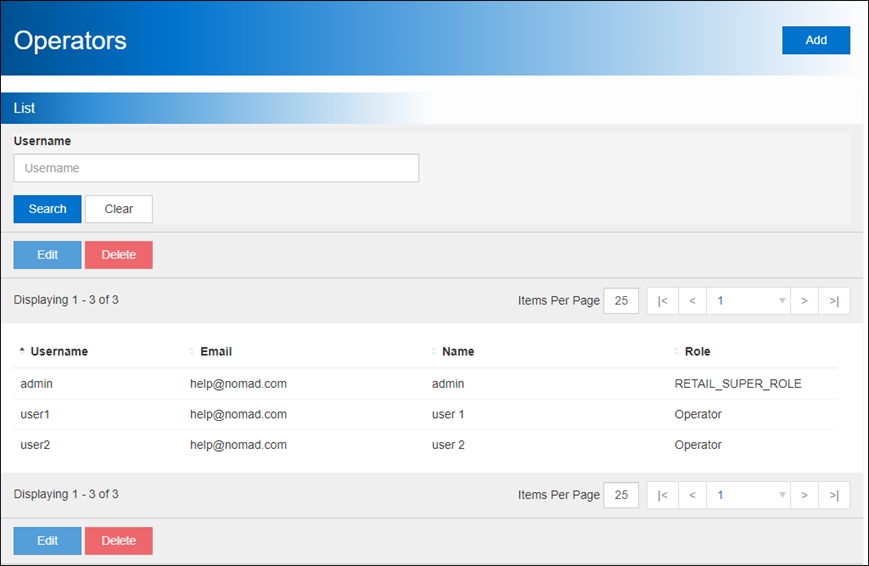Operators and Roles
If your business has a number of staff, with various responsibilities, you may want to issue them with their own login details. You can create as many users as possible, for anyone you want to access the NMC or NomadPOS app.
Things to Consider (Administrators)
- The first person to login to the system with the provided username and password becomes the administrator.
- Username is used to identify the person signed in to the software, and who performed a sale (on receipts etc).
- When you create a new user or reset a password in the NMC, you set a temporary password.
- Temporary passwords expire after one use. If someone signs in with a temporary password, they'll be prompted to choose a new password. A device must be online when saving a new password, so that the new credentials can be synced back to the NMC.
- Any user is able to edit their details and create a new password.
- All access requests are audited and logged. When users sign in to the app, their password gets hashed and validated against the actual stored password in the database. This safe-guards against any illicit log in attempts.
- Users and Roles can be populated and maintained from an external database.
Roles
Your business has access to view and/or perform in the NMC and Mobile. This is done by assigning a Role against the user account. The Admin role (default) is created automatically during implementation.
- To assign a role to a user, you need to sign in to the NMC with the Admin account.
Add a New User
Only the admin can create new Users. Press TAB to commit each entry and move to the next field, or click out of the field.
- From the sidebar, click Settings.
- Click Operators.
- Click Add.
- Type a Username*.
Username usually shows on the customer's receipt as 'Served by...'. - Type a Password*.
This is a temporary password; it doesn't need to meet any password policy rules.
The user will be prompted to choose a new password the next time they sign in. - Type the user's Email Address*.
- Type the user's full Name*.
- If Roles are used, select the level of access for this user.
- Click Save.
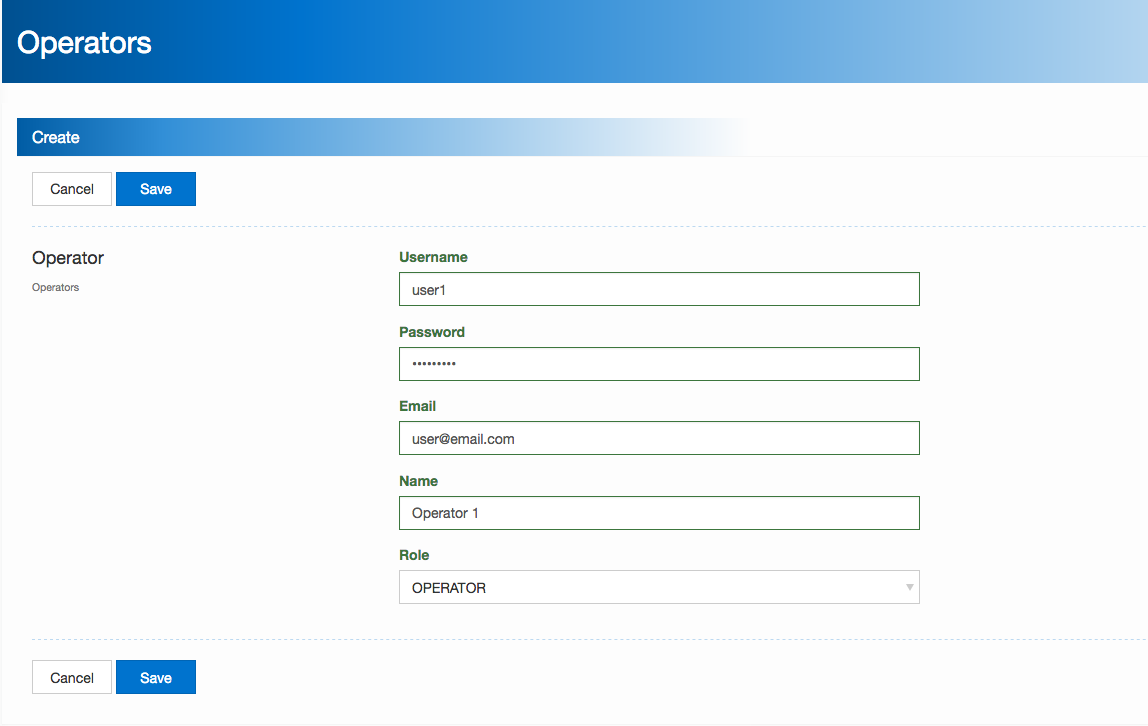
Edit or Delete a User
The username cannot be changed once a new user record has been saved. Delete and recreate the record with the correct details. If you change the Password, the user will be prompted to enter this temporary one, and choose a new password the next time they sign in.
- From the sidebar, click Settings.
- Click Operators.
- Optionally type a Username and click Search to filter the results.
- Click to highlight the user in the list.
- Select the required option:
- To change the user's credentials, click Edit. Update the details, and then click Save.
- To permanently delete the user, click Delete.
If you want to delete multiple users, click each one in the list to highlight them.