Delete a Product
Use the Delete action if you need to delete the entire product record, and all the barcodes linked to this record.
Things to Consider:
-
First part: You manually flag the product for deletion. The product Code and Barcode are automatically prefixed with [DEL_], but the product remains available for sale so that sell-through can occur. You can still undo the deletion.
-
Second part: A scheduled task automatically runs to permanently delete flagged products from the database; this occurs on a business defined schedule, usually at 12am everyday.
Delete a Product
- Search for the product you wish to delete
- Single-click the product name in the search results; the row is highlighted To delete multiple products listed in the search results, click each product to highlight it.
- Click Delete.
- Click Delete to confirm the action.
The Product Code and Barcode/s are now prefixed with [DEL_].
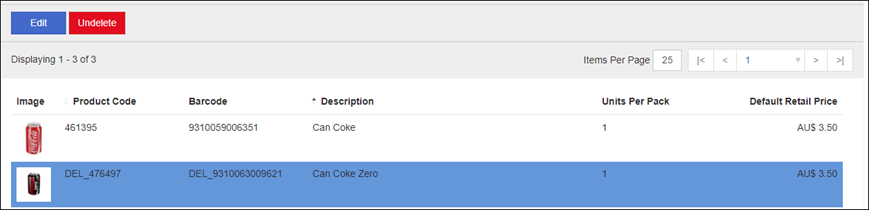
Undelete a Product
You can restore a deleted product up until the product is physically deleted.
- Search for the product you wish to restore.
- Single-click the product name in the search results; the row is highlighted.
To restore multiple products listed in the search results, click each product to highlight it. - Click Undelete.
- Click Undelete to confirm the action.