Add a New Product
Let us set up the products/services you're going to sell!
Things to Consider
- Products can be added manually or imported via the process outlined in the welcome page.
- Every product must be allocated to a Selling Category (Operational Hierarchy / Product Category).
- Please Set up a category / operational hierarchy before adding new Product.
- Products need to be assigned a Tax Rate
- The number of characters for product name (before truncation in the app […]) depends on the resolution of your device. It’s less if product images are used.
Add a New Product/Service Manually
Press TAB to commit each entry and move to the next field, OR click out of the field.
Open the Field Definition Table in a new window if you need help as you complete each field.
- From the sidebar, click Products.
- Click Add.
- Enter a Product Code.
- Enter a Description to identify the product
- Select the applicable Category from the list you created
- In the Selling Details section, enter the Barcode associated with this product.
- Enter a Pack Description (optional).
- Enter a selling Price,
- Select a Tax Rate
- Click Save.
The Product Record has been created.
Sample Screen
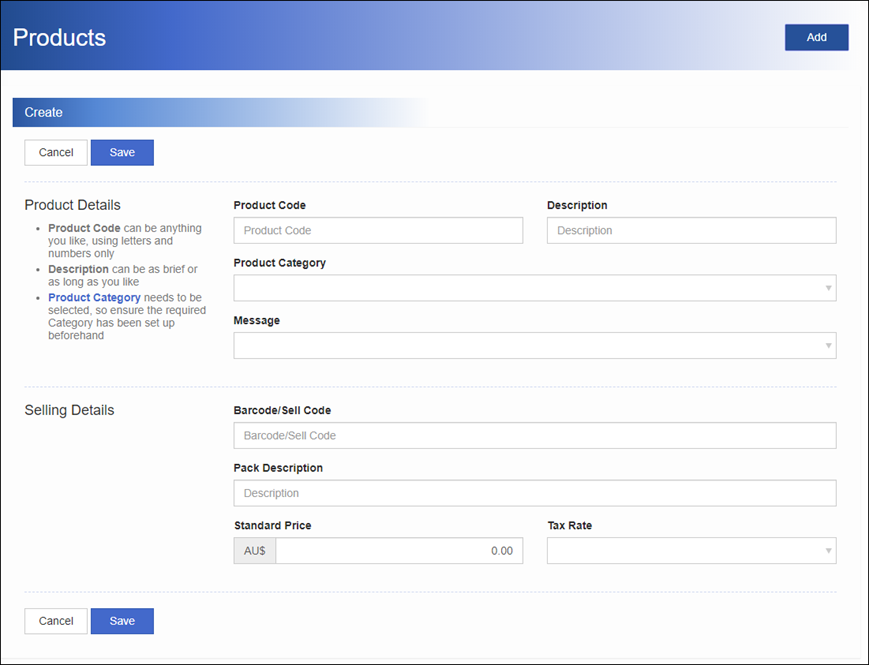
Add Products / Services via a Spread Sheet
Use the Import/Export tab in NMC to create your product list and import into the system.
Please visit the Import/Export link for step-step instructions. Please visit the Import/Status link to view status of file import